Flashback Express 7
User Manual
Downloading and Installing
Recording a Video
Recorder Window
Recorder Settings
Selecting What To Record
Recording the Mouse Cursor
Starting and Stopping Recording
Recorder Control Bar
Advanced Recording Options
Annotating While Recording
Recording on a computer with dual GPUs
Previewing a Recording
Editing a Project
Editing Basics
Navigating the Project Editor
Working with Media
The Timeline
The Video Canvas
Styling Media
Editing Preferences
Exploring Media
Videos
Images
Animations
Shapes
Backgrounds
Text
Titles
Audio
Voiceovers
Subtitles
Blurs
Flashback Pro Movies
Applying Effects
Exporting
Licensing Flashback Express 7
Free vs Licensed Use
Purchasing a Flashback Express 7 License
Registering a Flashback Express 7 license
Upgrading From Pro 5 or Express 6
Managing Your Subscriptions
Feature Credits
Registering on an offline PC
Deploying a license to multiple PCs
License Troubleshooting
Misc.
How To Guides
Make a clip from a recording
Replace a voiceover
Record a facecam video
Schedule a recording session
Highlight the mouse cursor
Edit audio for an imported video
How To Move a Project to a New Computer
Record a clear voiceover
Flashback Express 7 Quick Start Guide
Flashback Express 7 FAQs
Flashback Express 6
User Manual
Downloading and Installing
Getting Setup to Record
The Recorder Window
Recording the Screen
Recording Windows and Regions
Recording Sound
Recording a Webcam
Recording the mouse cursor
Recording Settings
Recording
The Recorder Control Bar
Starting, Pausing and Stopping a Recording
Discarding or Restarting a Recording
Saving your recording
Scheduling a recording
Auto-trimming
Editing and Uploading
The Video Window
The Edit & Upload Window
Making a Clip
Uploading a Video
Exporting to other formats
Exporting Audio
Adding Subtitles
Licensing
Flashback Express Free vs Licenced
Purchasing a Flashback Express 6 license
Registering a Flashback Express 6 license
Registering Flashback Express 6 on an offline PC
Deploying a Flashback Express 6 license to multiple PCs
Flashback Express License 6 Troubleshooting
Feature Credits for Transcrptions
Misc.
How To Guides
How to record a facecam video
How to make a clip
How to schedule a recording session
How to capture the mouse cursor
Flashback Express 6 Quick Start Guide
Flashback Express 6 FAQs
Camigo
User Manual
Getting Started
Camigo System Requirements
Downloading and installing
Setting up Camigo
Checking for Updates
Camigo Settings
Using Camigo
Customizing your video
Licensing
Support
Camigo Quick Start Guide
Camigo FAQs
Video Converter
User Manual
Getting Setup
Video Converter System Requirements
Downloading and installing Video Converter
Preferences
Free Trial
Using Video Converter
Converting Format
Format settings
Turbo Conversion
Creating Clips
Cropping a video
Applying Effects
Adding Watermarks
Changing Speed
Inserting Subtitles
Licensing Video Converter
Video Converter Quick Start Guide
Video Converter FAQs
Table of Contents
- All Categories
- Flashback Express 7
- User Manual
- Recording a Video
- Recorder Window
Recorder Window
Updated
by Gareth Casey
The Recorder Window allows you to easily change the main recording options and start recording.
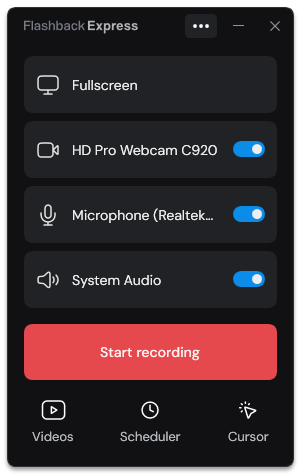
If the Recorder Window is minimized to your system tray, you can re-open it by left click on the system tray icon.
The  button opens the Recorder Menu, from where you can open the Video Editor, access the Recorder's Settings and close the Recorder.
button opens the Recorder Menu, from where you can open the Video Editor, access the Recorder's Settings and close the Recorder.
The Video button lets you browse your saved recordings and projects in the Video Window and open them in the Project Editor. See Browsing Recordings and Projects for more details.
The Scheduler button lets you create recording schedules to automatically start and stop recording at specific times. If there are any active recording schedules, a red number will appear over the button to indicate how many. See Scheduling a recording for more details.
The Cursor button lets you configure whether the mouse cursor is included in your recordings and whether any highlight is displayed around it. See Recording the Mouse Cursor for more details.
Recording Options
Use the Screen, Webcam, Microphone and PC audio options to select what you record. At least one of the Screen or the Webcam option must be enabled before you can start recording.
Click Start Recording to start recording with the currently selected options. See Starting, Pausing and Stopping Recording for more details.
The Screen option allows you to select what you record:
- Fullscreen - Sets the region to fit the fullscreen. If you have multiple screens available, you can select which combination of them you want to be recorded.
- Region - Allows you to select a custom region to be recorded. Click and drag to select the region.
- Window - Set the region to any window that is visible on your screen. Hover over the window andthen click when it becomes highlighted to select.
See Selecting What to Record for more details.
The Webcam option allows you to add a webcam video to your recording. See Selecting What to Record for more details.
The Microphone and System Audio options allow you to configure where sound will be captured from while recording. PC audio wil be set to off when using Flashback for free. See Selecting What to Record for more details.
