Flashback Express 7
User Manual
Downloading and Installing
Recording a Video
Recorder Window
Recorder Settings
Selecting What To Record
Recording the Mouse Cursor
Starting and Stopping Recording
Recorder Control Bar
Advanced Recording Options
Annotating While Recording
Recording on a computer with dual GPUs
Previewing a Recording
Editing a Project
Editing Basics
Navigating the Project Editor
Working with Media
The Timeline
The Video Canvas
Styling Media
Editing Preferences
Exploring Media
Videos
Images
Animations
Shapes
Backgrounds
Text
Titles
Audio
Voiceovers
Subtitles
Blurs
Flashback Pro Movies
Applying Effects
Exporting
Licensing Flashback Express 7
Free vs Licensed Use
Purchasing a Flashback Express 7 License
Registering a Flashback Express 7 license
Upgrading From Pro 5 or Express 6
Managing Your Subscriptions
Feature Credits
Registering on an offline PC
Deploying a license to multiple PCs
License Troubleshooting
Misc.
How To Guides
Make a clip from a recording
Replace a voiceover
Record a facecam video
Schedule a recording session
Highlight the mouse cursor
Edit audio for an imported video
How To Move a Project to a New Computer
Record a clear voiceover
Flashback Express 7 Quick Start Guide
Flashback Express 7 FAQs
Flashback Express 6
User Manual
Downloading and Installing
Getting Setup to Record
The Recorder Window
Recording the Screen
Recording Windows and Regions
Recording Sound
Recording a Webcam
Recording the mouse cursor
Recording Settings
Recording
The Recorder Control Bar
Starting, Pausing and Stopping a Recording
Discarding or Restarting a Recording
Saving your recording
Scheduling a recording
Auto-trimming
Editing and Uploading
The Video Window
The Edit & Upload Window
Making a Clip
Uploading a Video
Exporting to other formats
Exporting Audio
Adding Subtitles
Licensing
Flashback Express Free vs Licenced
Purchasing a Flashback Express 6 license
Registering a Flashback Express 6 license
Registering Flashback Express 6 on an offline PC
Deploying a Flashback Express 6 license to multiple PCs
Flashback Express License 6 Troubleshooting
Feature Credits for Transcrptions
Misc.
How To Guides
How to record a facecam video
How to make a clip
How to schedule a recording session
How to capture the mouse cursor
Flashback Express 6 Quick Start Guide
Flashback Express 6 FAQs
Camigo
User Manual
Getting Started
Camigo System Requirements
Downloading and installing
Setting up Camigo
Checking for Updates
Camigo Settings
Using Camigo
Customizing your video
Licensing
Support
Camigo Quick Start Guide
Camigo FAQs
Video Converter
User Manual
Getting Setup
Video Converter System Requirements
Downloading and installing Video Converter
Preferences
Free Trial
Using Video Converter
Converting Format
Format settings
Turbo Conversion
Creating Clips
Cropping a video
Applying Effects
Adding Watermarks
Changing Speed
Inserting Subtitles
Licensing Video Converter
Video Converter Quick Start Guide
Video Converter FAQs
Table of Contents
- All Categories
- Flashback Express 7
- User Manual
- Editing a Project
- Editing Basics
- Editing Preferences
Editing Preferences
Updated
by Gareth Casey
The Project Editor's settings can be opened by clicking the  icon at the top of the Project Editor window and then selecting Settings.
icon at the top of the Project Editor window and then selecting Settings.
General
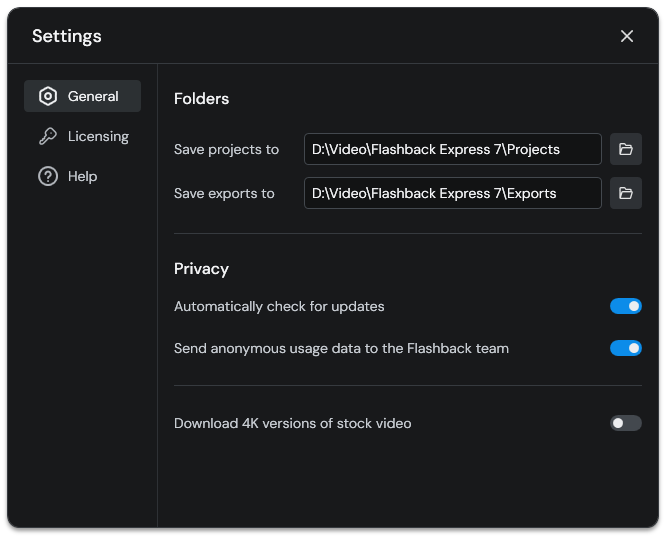
Folders
Save projects to - Choose the location where new projects are created. Click the Browse button to select a new location (\Video\Flashback Express 7\Projects\ is the default location)
Save exports to - Choose the default location for where exported video are saved to. Click the Browse button to select a new location (\Video\Flashback Express 7\Exports\ is the default location)
Privacy
Automatically check for updates - By default, Flashback Express 7 will check for updates each time it is started and download them in the background if any are found. Disabling this option will stop Flashback Express 7 from checking for updates, although you can still manually check by going to the Help tab of the Preferences.
Send anonymous usage data to the FlashBack team - By default, Flashback Express 7 will send anonymous usage data to Blueberry Software so we can analyse which features are most popular and which ones need to be developed further. Disabling this option will stop Flashback Express 7 from sending any data.
Download 4k versions of stock video - By default, Flashback Express 7 will only download HD versions of any stock videos that you addto a project in order to save hard drive space. When this option is enabled, the highest resolution possible (usually 4K) will be downloaded instead
Licensing
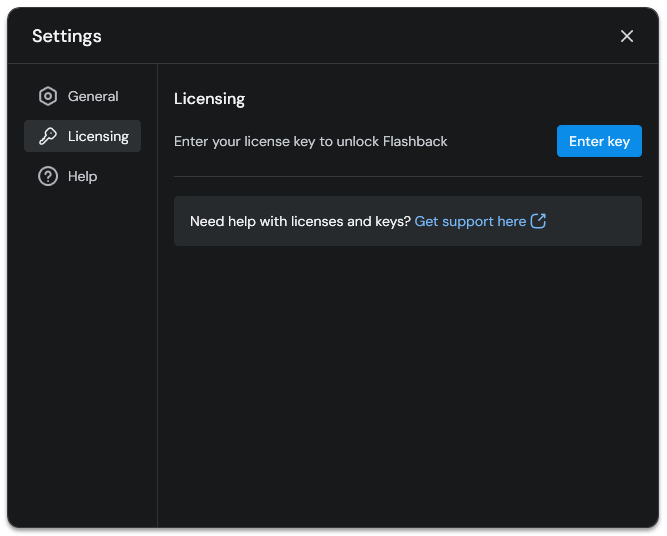
Enter key - Click to enter a license key to upgrade Flashback Express 7, change which licence you have registered or retrieve your license key and Maintenance ID if requested by Blueberry Support. See Registering a license for more details on entering a license key.
Help
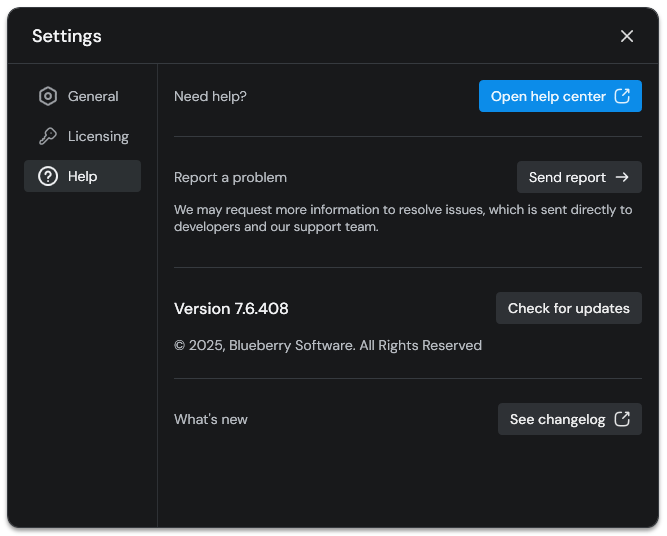
Open help center - Click to open the Flashback Express 7 User Manual webpage in your default browser.
Send Report - Click to send us your logs files if you are having technical problems or they are requested by our Support team.
Check for updates - Click to get Flashback Express 7 to check if there are any new updates available for download. If an update to a newer version is found, it will download and install.
See changelog - Click to open the Flashback Express 7 Change History webpage in your default browser to see what is new in each version.
