Flashback Express 7
User Manual
Downloading and Installing
Recording a Video
Recorder Window
Recorder Settings
Selecting What To Record
Recording the Mouse Cursor
Starting and Stopping Recording
Recorder Control Bar
Advanced Recording Options
Annotating While Recording
Recording on a computer with dual GPUs
Previewing a Recording
Editing a Project
Editing Basics
Navigating the Project Editor
Working with Media
The Timeline
The Video Canvas
Styling Media
Editing Preferences
Exploring Media
Videos
Images
Animations
Shapes
Backgrounds
Text
Titles
Audio
Voiceovers
Subtitles
Blurs
Flashback Pro Movies
Applying Effects
Exporting
Licensing Flashback Express 7
Free vs Licensed Use
Purchasing a Flashback Express 7 License
Registering a Flashback Express 7 license
Upgrading From Pro 5 or Express 6
Managing Your Subscriptions
Feature Credits
Registering on an offline PC
Deploying a license to multiple PCs
License Troubleshooting
Misc.
How To Guides
Make a clip from a recording
Replace a voiceover
Record a facecam video
Schedule a recording session
Highlight the mouse cursor
Edit audio for an imported video
How To Move a Project to a New Computer
Record a clear voiceover
Flashback Express 7 Quick Start Guide
Flashback Express 7 FAQs
Flashback Express 6
User Manual
Downloading and Installing
Getting Setup to Record
The Recorder Window
Recording the Screen
Recording Windows and Regions
Recording Sound
Recording a Webcam
Recording the mouse cursor
Recording Settings
Recording
The Recorder Control Bar
Starting, Pausing and Stopping a Recording
Discarding or Restarting a Recording
Saving your recording
Scheduling a recording
Auto-trimming
Editing and Uploading
The Video Window
The Edit & Upload Window
Making a Clip
Uploading a Video
Exporting to other formats
Exporting Audio
Adding Subtitles
Licensing
Flashback Express Free vs Licenced
Purchasing a Flashback Express 6 license
Registering a Flashback Express 6 license
Registering Flashback Express 6 on an offline PC
Deploying a Flashback Express 6 license to multiple PCs
Flashback Express License 6 Troubleshooting
Feature Credits for Transcrptions
Misc.
How To Guides
How to record a facecam video
How to make a clip
How to schedule a recording session
How to capture the mouse cursor
Flashback Express 6 Quick Start Guide
Flashback Express 6 FAQs
Camigo
User Manual
Getting Started
Camigo System Requirements
Downloading and installing
Setting up Camigo
Checking for Updates
Camigo Settings
Using Camigo
Customizing your video
Licensing
Support
Camigo Quick Start Guide
Camigo FAQs
Video Converter
User Manual
Getting Setup
Video Converter System Requirements
Downloading and installing Video Converter
Preferences
Free Trial
Using Video Converter
Converting Format
Format settings
Turbo Conversion
Creating Clips
Cropping a video
Applying Effects
Adding Watermarks
Changing Speed
Inserting Subtitles
Licensing Video Converter
Video Converter Quick Start Guide
Video Converter FAQs
Table of Contents
- All Categories
- Camigo
- User Manual
- Licensing
- Licensing Camigo
Licensing Camigo
Updated
by Gareth Casey
Upgrade your free license
Upgrade your free license to a full license by clicking the Upgrade button at the top of the Camigo window or the Upgrade Now button on any of the upgrade popups that appear when trying to use restricted features.

The purchase page will open in your web browser to let you complete the purchase. Once the purchase is complete, restart Camigo and your full license will automatically be applied.
Purchase a new license
Visit the Blueberry online store to purchase a new license. The license details will be emailed to you and you will need to manually enter the license key into Camigo.
When purchasing through the online store, you can purchase a multi-PC license that can be registered on multiple computers. It is also the easiest way to purchase on behalf of another user.
Registering your license
If you use the Upgrade or Upgrade Now buttons to upgrade, your free license will automatically be upgraded to a full license. The only action required is to restart the Camigo app once the purchase has been completed.
If you purchase a license from the Flashback website, you will need to manually register your licence key in Camigo:
- Click the
 button in the top right corner of the Camigo window.
button in the top right corner of the Camigo window. - Click Enter License Key.
- Click the Enter Key button.
- Paste your license key into the window that appears. Or, if you have been sent a license file by Blueberry support, click the Import option and select your license file.
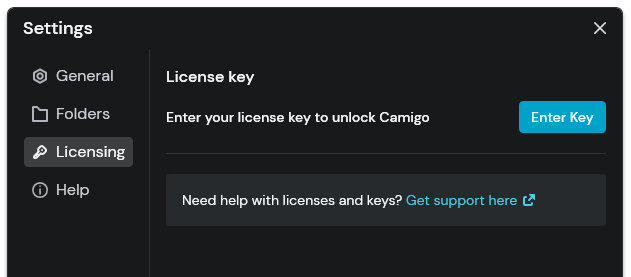
After the full license key has been successfully registered, a confirmation message will indicate that Camigo has been unlocked. All restrictions will then be removed.
The license key will be displayed in the Licensing tab of the Settings. The Copy buttons lets you easily copy your license key if you need to provide them to Blueberry Support.
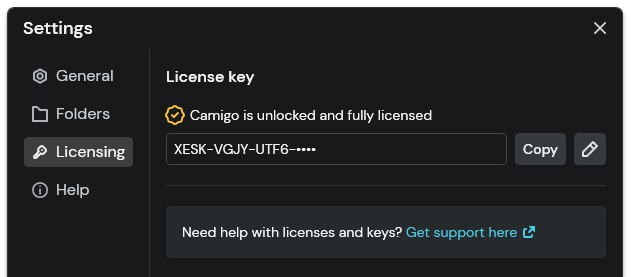
See License Help if you have any problems entering your full license key.
Changing license
 button. Then copy and paste your license key into the window that appears to replace the current license.
button. Then copy and paste your license key into the window that appears to replace the current license.