Flashback Express 7
User Manual
Downloading and Installing
Recording a Video
Recorder Window
Recorder Settings
Selecting What To Record
Recording the Mouse Cursor
Starting and Stopping Recording
Recorder Control Bar
Advanced Recording Options
Annotating While Recording
Recording on a computer with dual GPUs
Previewing a Recording
Editing a Project
Editing Basics
Navigating the Project Editor
Working with Media
The Timeline
The Video Canvas
Styling Media
Editing Preferences
Exploring Media
Videos
Images
Animations
Shapes
Backgrounds
Text
Titles
Audio
Voiceovers
Subtitles
Blurs
Flashback Pro Movies
Applying Effects
Exporting
Licensing Flashback Express 7
Free vs Licensed Use
Purchasing a Flashback Express 7 License
Registering a Flashback Express 7 license
Upgrading From Pro 5 or Express 6
Managing Your Subscriptions
Feature Credits
Registering on an offline PC
Deploying a license to multiple PCs
License Troubleshooting
Misc.
How To Guides
Make a clip from a recording
Replace a voiceover
Record a facecam video
Schedule a recording session
Highlight the mouse cursor
Edit audio for an imported video
How To Move a Project to a New Computer
Record a clear voiceover
Flashback Express 7 Quick Start Guide
Flashback Express 7 FAQs
Flashback Express 6
User Manual
Downloading and Installing
Getting Setup to Record
The Recorder Window
Recording the Screen
Recording Windows and Regions
Recording Sound
Recording a Webcam
Recording the mouse cursor
Recording Settings
Recording
The Recorder Control Bar
Starting, Pausing and Stopping a Recording
Discarding or Restarting a Recording
Saving your recording
Scheduling a recording
Auto-trimming
Editing and Uploading
The Video Window
The Edit & Upload Window
Making a Clip
Uploading a Video
Exporting to other formats
Exporting Audio
Adding Subtitles
Licensing
Flashback Express Free vs Licenced
Purchasing a Flashback Express 6 license
Registering a Flashback Express 6 license
Registering Flashback Express 6 on an offline PC
Deploying a Flashback Express 6 license to multiple PCs
Flashback Express License 6 Troubleshooting
Feature Credits for Transcrptions
Misc.
How To Guides
How to record a facecam video
How to make a clip
How to schedule a recording session
How to capture the mouse cursor
Flashback Express 6 Quick Start Guide
Flashback Express 6 FAQs
Camigo
User Manual
Getting Started
Camigo System Requirements
Downloading and installing
Setting up Camigo
Checking for Updates
Camigo Settings
Using Camigo
Customizing your video
Licensing
Support
Camigo Quick Start Guide
Camigo FAQs
Video Converter
User Manual
Getting Setup
Video Converter System Requirements
Downloading and installing Video Converter
Preferences
Free Trial
Using Video Converter
Converting Format
Format settings
Turbo Conversion
Creating Clips
Cropping a video
Applying Effects
Adding Watermarks
Changing Speed
Inserting Subtitles
Licensing Video Converter
Video Converter Quick Start Guide
Video Converter FAQs
Table of Contents
- All Categories
- Flashback Express 7
- User Manual
- Previewing a Recording
- Browsing Recordings and Projects
Browsing Recordings and Projects
Updated
by Gareth Casey
All of you existing recordings and projects can be browsed on the Video WIndow, which can be opened by clicking Videos button on the Recorder Window.
Your projects and recordings will be organized under the Projects and Recordings tabs. Each new recording you make will get added to the Recordings tab and each time you either create a new project by opening a recording for editing, a new project will be added to the Projects tab.
Below the thumbnail for each project and recording, you will see the project / recording title and when it was last edited / created.
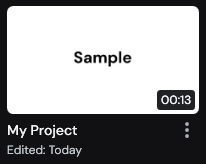
Moving the mouse cursor over the thumbnail for a project will make the Edit button appear, which will open the project in the Project Editor when clicked.
For recordings, the Play and Edit buttons will appear instead. Clicking the Play button will open the recording in the Player window where it can be viewed, trimmed and exported. Clicking the Edit button will create a new project for the recording, which will open in the Project Editor.
Clicking the  button to the right of the project / recording title will open the Project menu where the following options are available:
button to the right of the project / recording title will open the Project menu where the following options are available:
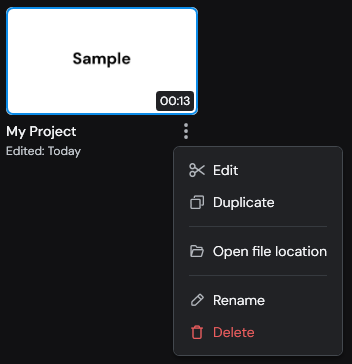
- Clicking Edit will open the project in the Project Editor for editing (Projects only)
- Clicking Play will open the project in the Project Editor for editing (Recordings only)
- Clicking Open in Editor will create a new project that will open in the Project Editor for editing (Recordings only)
- Clicking Duplicate will create a new copy of the project / recording
- Clicking Open file location will open an Explorer window for the project's folder, which also contains copies of all of the media that you have added to the project, for projects and the Recordings folder for r / recordingecordings
- Clicking Rename will allow you to edit the title of the project
- Clicking Delete will delete the project / recording from your computer (deleting a project will not delete the recording that it was created from)
